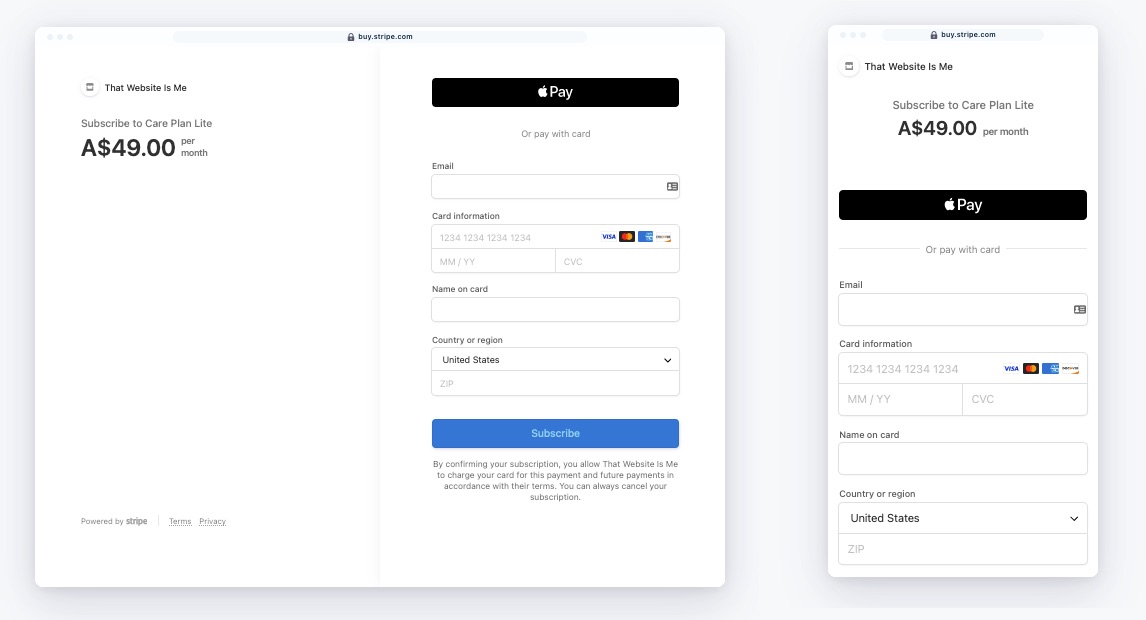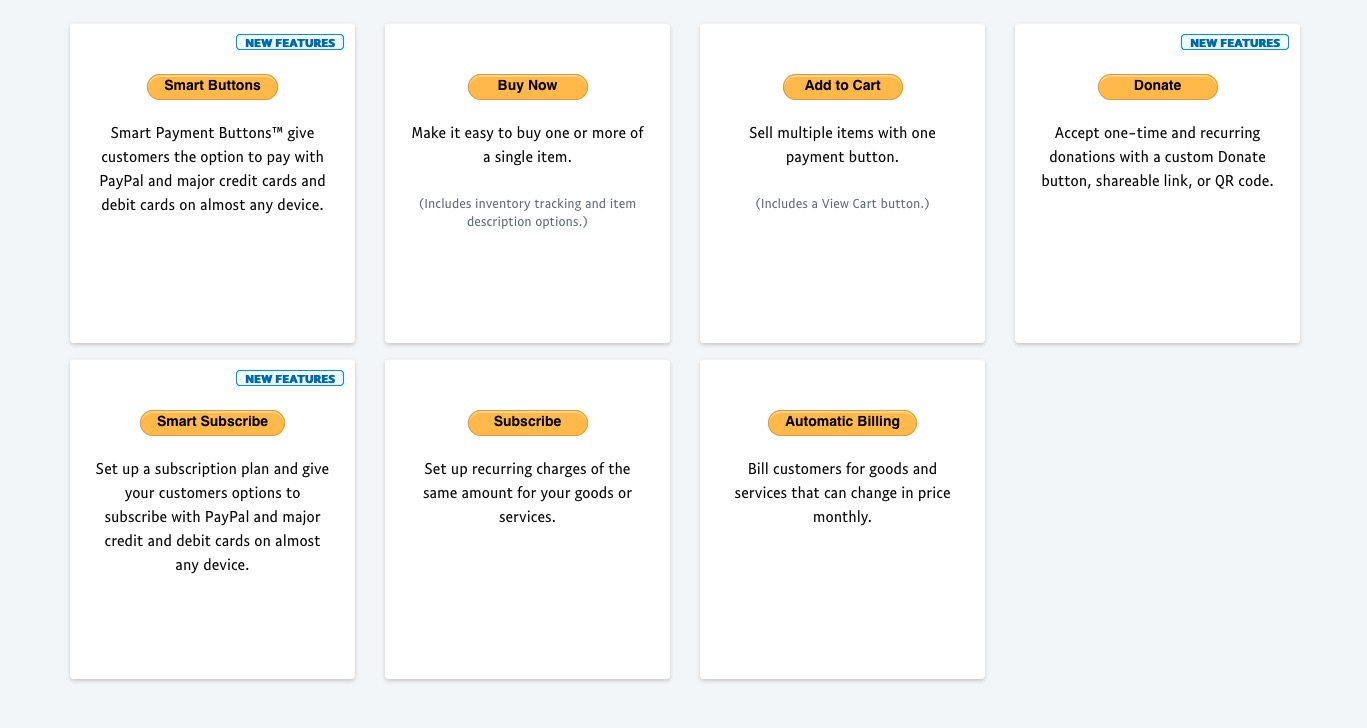Stripe makes it easy to accept one-time or recurring online donations to support nonprofit communities and causes. This post provides an overview of how to set up a payment page with Stripe Payment Links to accept donations for a cause or service. If you are a new Stripe user, additional reviews to ensure compliance may be required.
Payment Links creates a secure, Stripe-hosted payment page that works across devices and lets you collect online payments—without requiring any code. You can use Payment Links to accept donations for a fixed amount or let donors enter the amount to donate:
Log into the Stripe Dashboard to create a new payment link.
From here, you can choose whether to create a link for a fixed-amount donation (either recurring or one-time) or to let your donors choose how much to contribute (one-time only):
Fixed amount donation:
Choose products or subscriptions under Select type.
Select + add new product.
Add the name and description of your cause, the desired Price, and decide whether to make it Recurring or One-time.
Let donors choose what to pay:
Choose customers choose what to pay under Select type.
Fill in the title and description of your cause.
You can optionally set a preset amount or set minimum and maximum amounts for the payment.
Under Advanced options you can change the call to action on the page from pay to donate if this better fits your use case.
Click Create link and copy the URL.
Edit your Bio Page, and create a new Link item.
Add in yout link title and paste in your Stripe Payment Link into the Link Field. Select Add Link.
Save your Bio Page.
Stripe Payment Links don’t expire unless you deactivate them within Stripe. You can change the branding of your Stripe payment page in your Stripe account’s branding settings and enable additional payment methods in your Stripe payment method settings. For more information on Stripe Payment Links visit their docs.