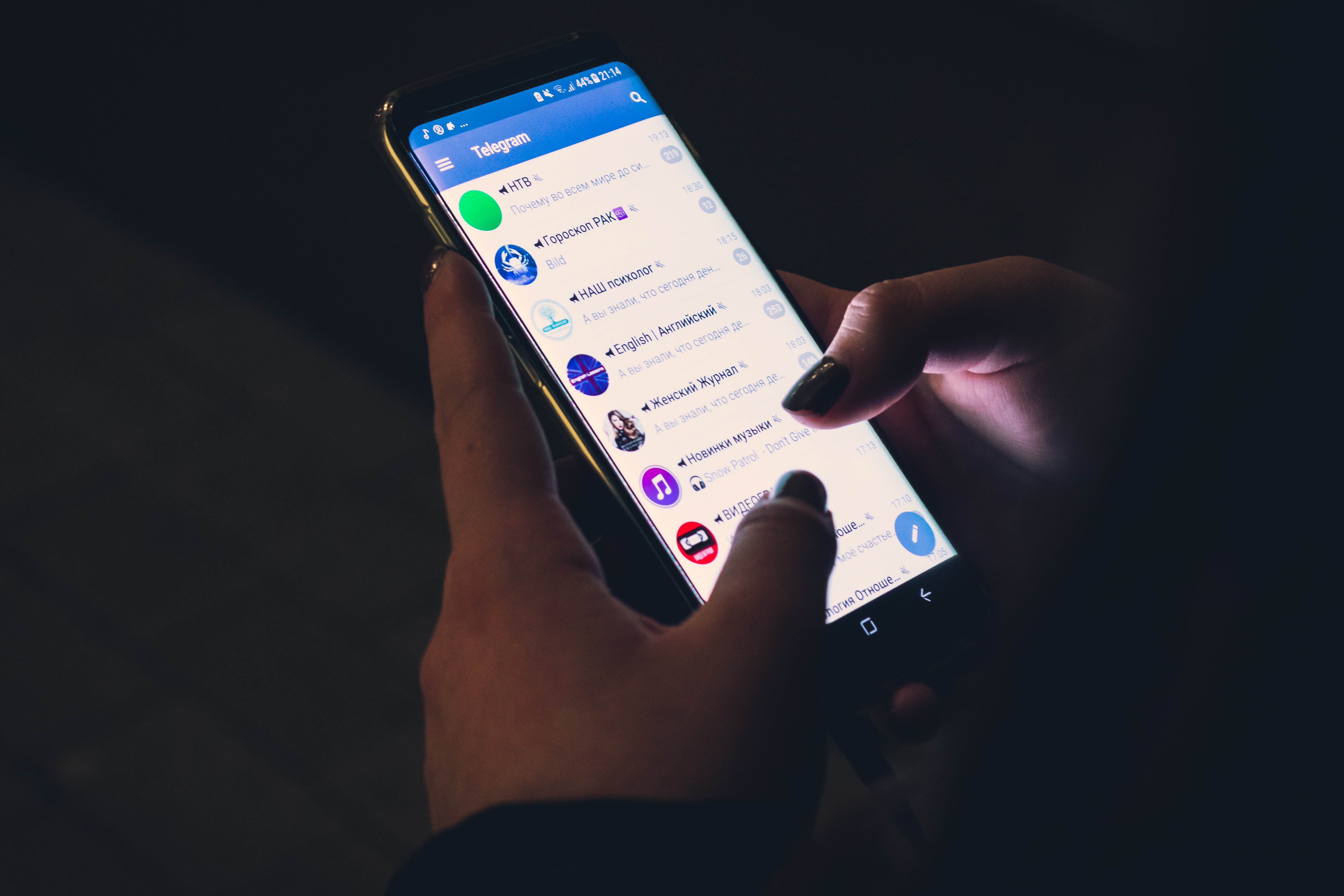You can find your QR Code for your shorten link by a few methods:
Option #1 - Link Information
You can find your automatically generated QR Code in your link information page.
- Go to all links found here: https://linktrak.me/user/links
- Select the 3 dots to the right of your link.
- Select More Information
- And download your QR Code.
Option #2 - QR Code Link
You can access and use the automatically generated QR code URL
- Go to all links found here: https://linktrak.me/user/links
- Copy your shorten URL by selecting the Copy button next to your link
- Add /qr to the end of your url. eg https://lktk.me/linktrak/qr
- You will be taken to the QR Code where you can save the image
- You can also use this URL for an image source to display the QR Code image
Option #3 - Custom Designed Dynamic QR Code
You can create a custom decustom-designedsigned QR Code with your shortened link to add colour and style.
- Copy your shorten URL from here: https://linktrak.me/user/links
- Go to the QR Code Generator creation page: https://linktrak.me/user/qr/create
- From the left side menu, select Dynamic QR - Trackable -> Link
- Enter in your QR Code name (for your records)
- Enter in your shorten link into the Your Link field.
- Style your QR Code in the Color and Design tabs.
- Select Preview to generate a preview of your QR Code.
- When happy with your design, select Generate QR to save the QR Code.
You will be able to download the QR code in PNG, PDF, or SVG after it has been generated in the All QR Codes page. You can also edit the link and the QR Code will stay the same - allowing for dynamic QR Code URLs.