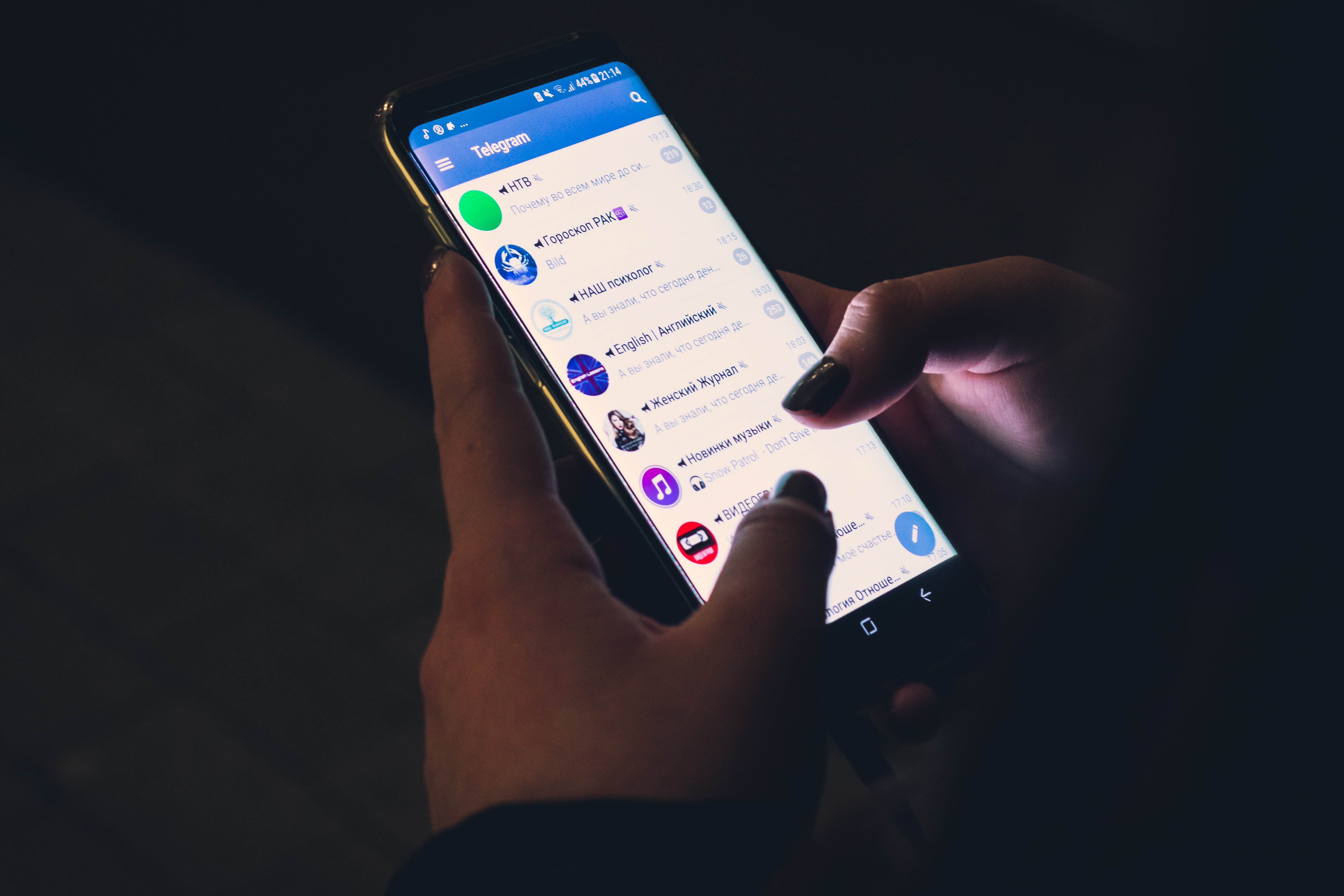One of the easiest ways to get reviews on your Google listing is to set up a simple URL for your Google Business Profile listing. With a simple URL, people can just type it into their browsers (or a QR Code to scan it) and will be taken straight to your GMB page with the review box popping up – no need to elaborate with text or more complicated links.
If you don’t know what QR codes are, you may want to read up on them and understand how they work. They are very useful ways of allowing customers to quickly access a URL from a QR code image using their phone camera. By creating a QR code of your review link, they can simply scan the QR code and be taken directly to the review page. For example, they are great for cafe owners that can hand out little review cards for happy customers.
Get Your Google Business Profile Review Link
- On Google Search or Maps, search for your business name and city. (Or you can sign in to Google Business Profile).
- Select Customers > Reviews > Get more reviews.
- Copy the review link.
- Go to the QR Code Generator page and create your QR Code!
Using Your Google Review QR Code
There are heaps of places you can place your new QR Code such as on dockets you print out, on the back of the door on the way out of your business, or on your Thank You Flyers/Packages you include with your products that you send out.
Read more about QR Code Ideas for your Google Review link.
We have talked about getting a QR Code for Facebook Reviews and Google Reviews, but why not combine them into one link for your customers to select their preferred platform to review on?
By using a Bio Page, you can create multiple buttons that link out to multiple review links with a nice styled page and blurb saying thank you for reviewing your business. Here is an example: https://lktk.me/review-example